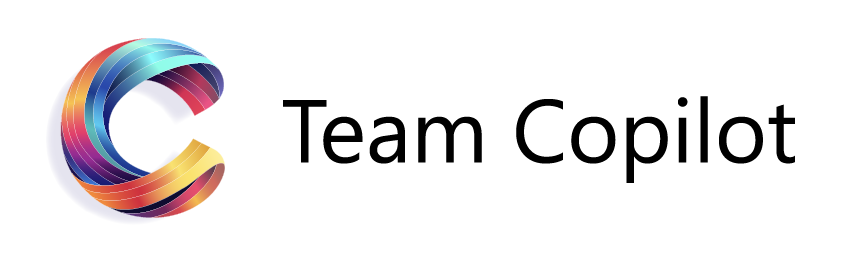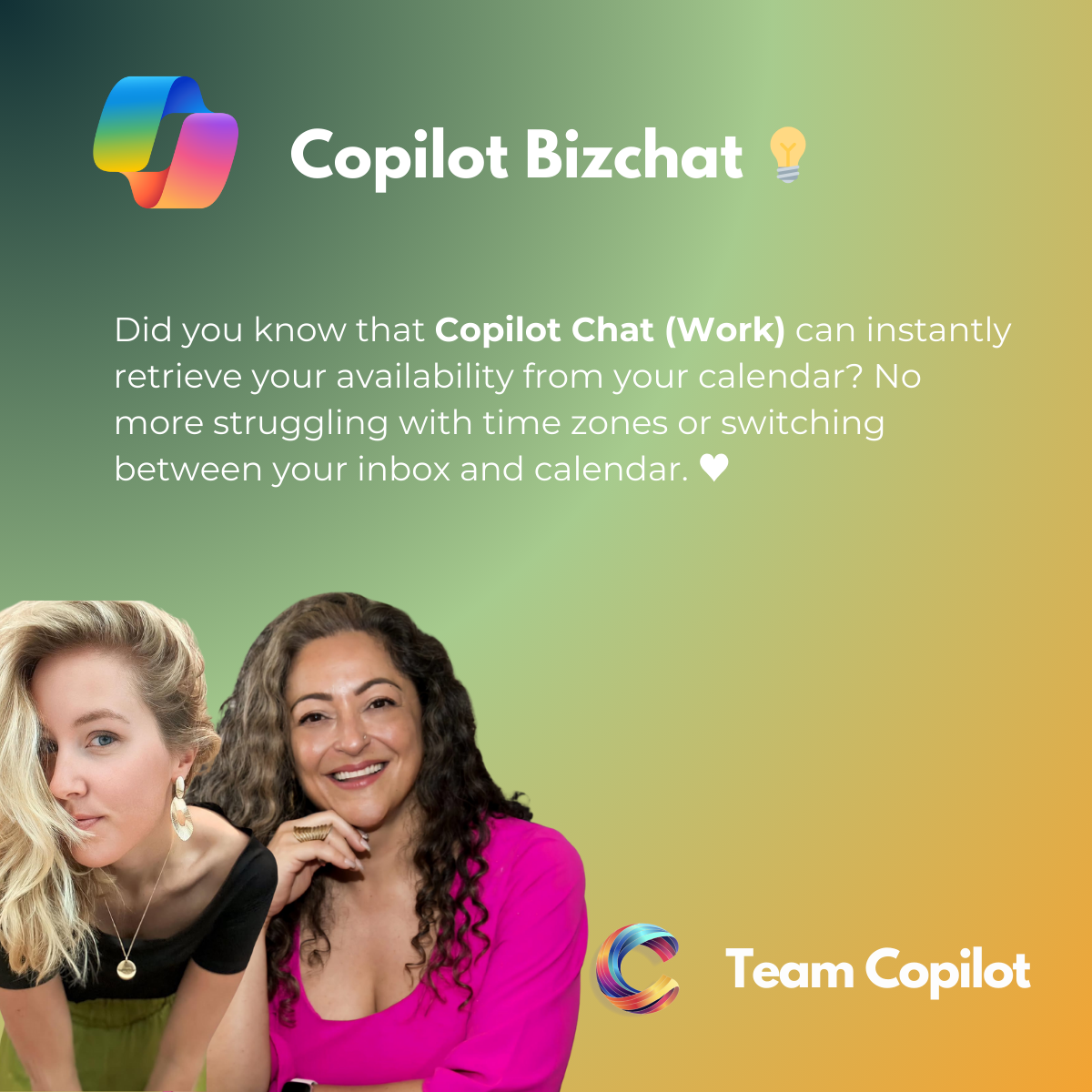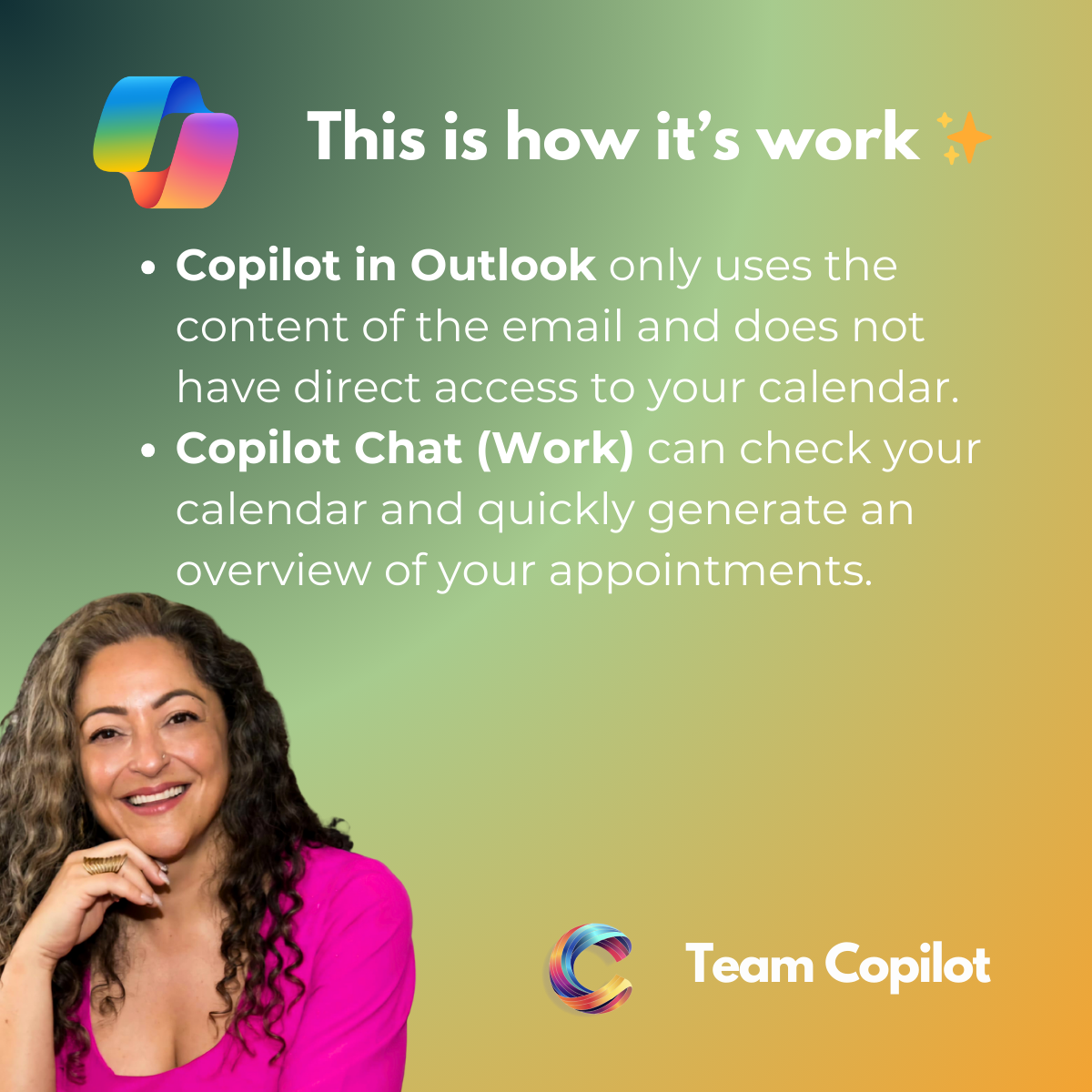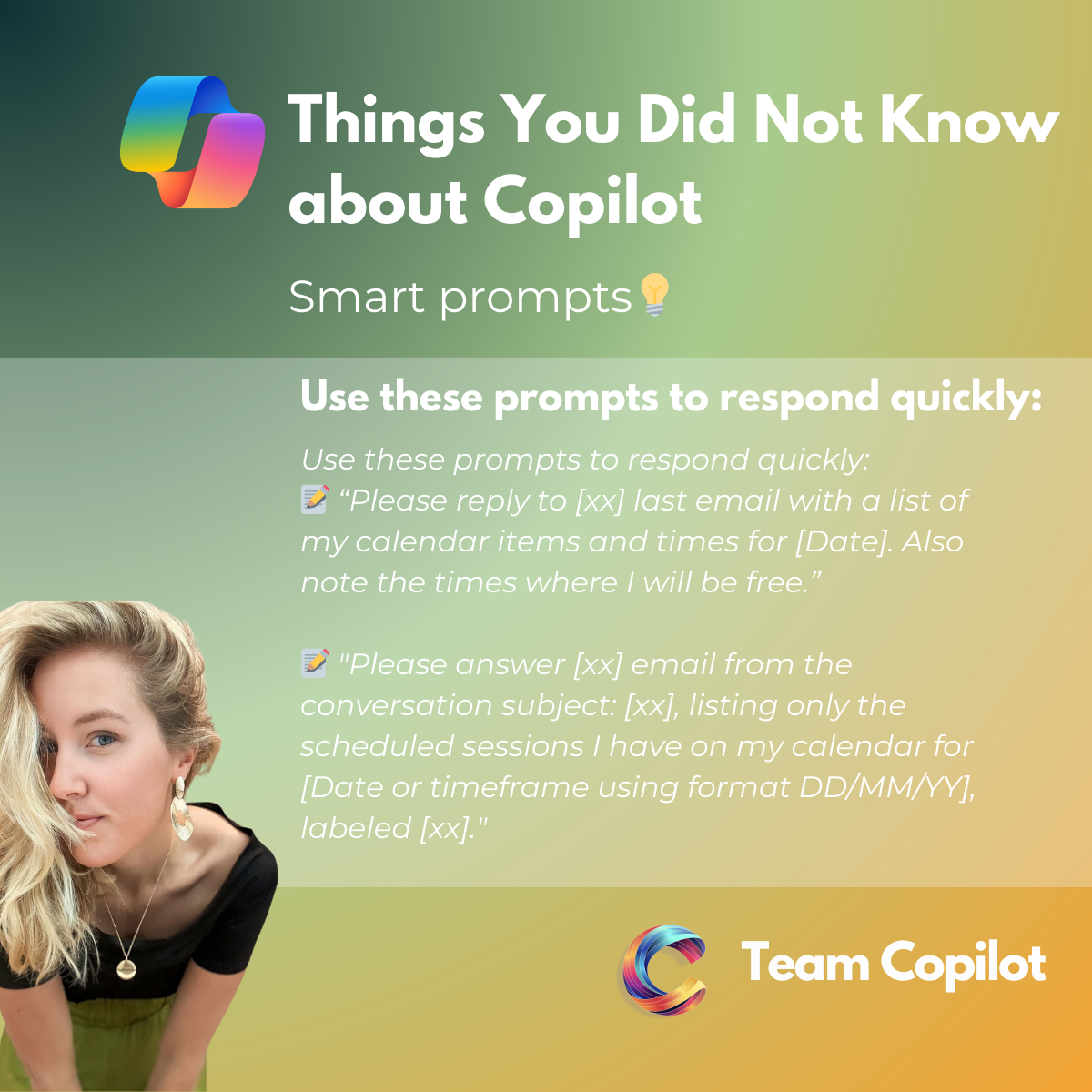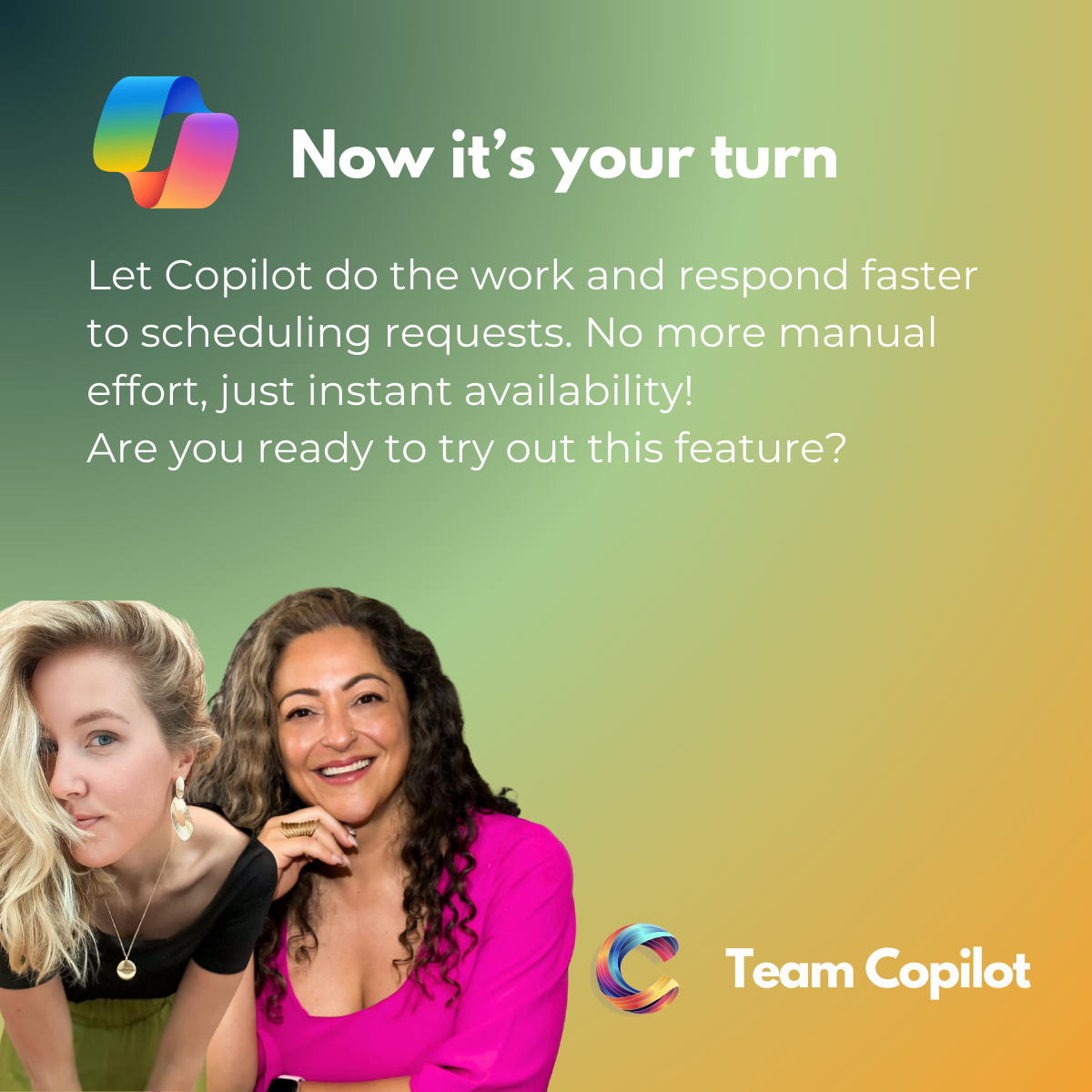Things You Did Not Know: Let Copilot Peek Into Your Calendar!
When your inbox is overflowing with requests and your calendar is packed with appointments, responding quickly and efficiently can be a challenge. Especially when dealing with different time zones or constantly checking your availability. Luckily, Copilot Chat (Work) provides a solution.
How Copilot Works with Your Calendar
You may not know this, but Copilot can help answer emails by checking your calendar and instantly providing an overview of your availability. This means less switching between your inbox and calendar and more time for what really matters.
Here’s what you need to know:
-
Copilot in Outlook only uses the email you are replying to as a source and does not have direct access to your calendar.
-
Copilot Chat (Work), on the other hand, can view your calendar and help you share your availability effortlessly in your emails.
Smart Prompts for Copilot Chat (Work)
Want to respond quickly without manually checking your calendar? Try these prompts in Copilot Chat (Work)
For a standard reply to an email request:
“Please reply to [xx] last email with a list of my calendar items and times for [Date]. Also note the times where I will be free.”
For a specific overview of scheduled sessions:
“Please answer [xx] email from the conversation subject: [xx], listing only the scheduled sessions I have on my calendar for [Date or timeframe using format DD/MM/YY], labeled [xx].”
Work Smarter with Copilot
By using these prompts, you will save time and let Copilot handle availability requests seamlessly. No more manually checking your calendar—Copilot takes care of it for you.
Will you be trying out this Copilot Chat (Work) feature? Let us know how it improves your workflow.